In this quick tutorial we will create an engraved burnt wood effect in Photoshop. You can use any type of layer, text shape and raster. For this tutorial I will use a combination of text and shapes, an insignia badge that you can download it for free here. The badge can be edited and customize with your own text and shapes.
To start you have to choose a nice looking wood texture ; I will pick a vintage rustic wood.
Let's add some adjustment layers to make the wood more vintage and old looking. First add a Brightness/Contrast adjustment and second add a Hue/Saturation adjustment to decrease the saturation level.
Time to add your logo, badge, insignia, etc. I will use a retro insignia that I made; you can download the retro insignia badge PSD for free. It is fully layered editable insignia badge that you can customize.
You can also choose one of these amazing premium retro badge insignias PSD files and customize them with your own text, logo, etc. These premium files come fully layered, fully editable, with vector shapes as PSD files.
Add the insignia in a new layer above the Wood texture layer. I have converted all the badge layers in a smart object ; it will be easier to edit.
As you can see the badge and the texture have different perspective. The insignia has a fron view and the wood texture is inclined. For that we'll use the Edit>Transform>Distort to change the perspective for the Insignia layer.
Now all we have to do is to add the following layer styles to create the engrave wood effect and also the burnt wood effect.
So here is the final result for the engraved burnt wood logo made in Photoshop using basic layer styles. You can easily replace the wood texture with any other texture like stone, leather, etc.
Source : psd-dude.com


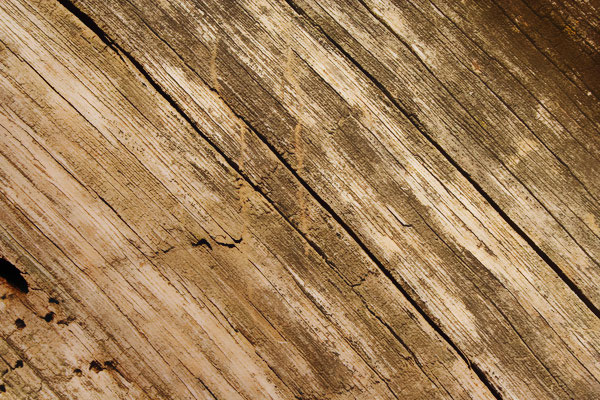
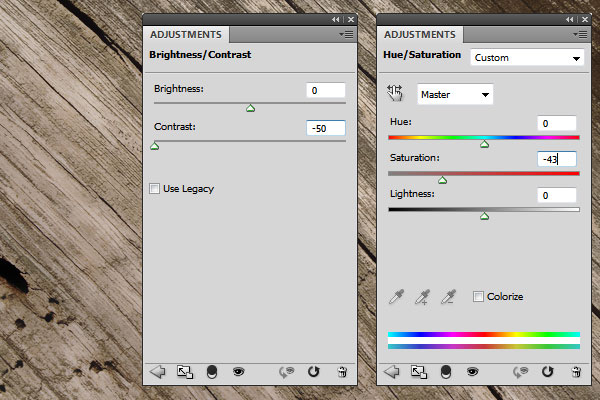
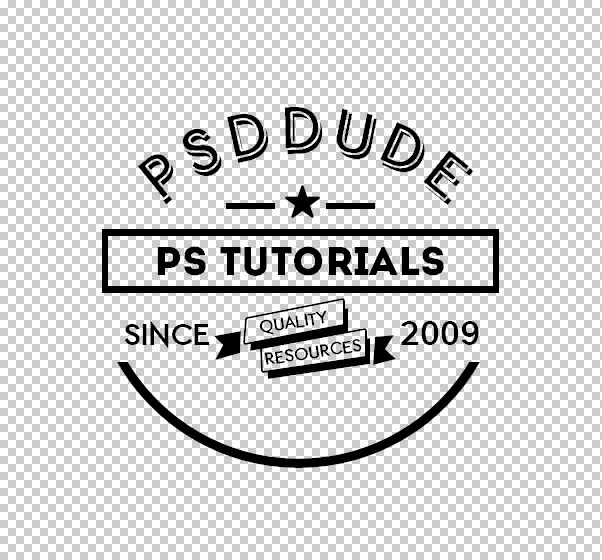
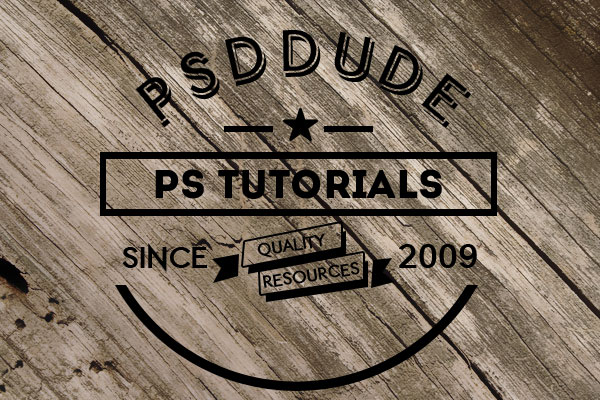
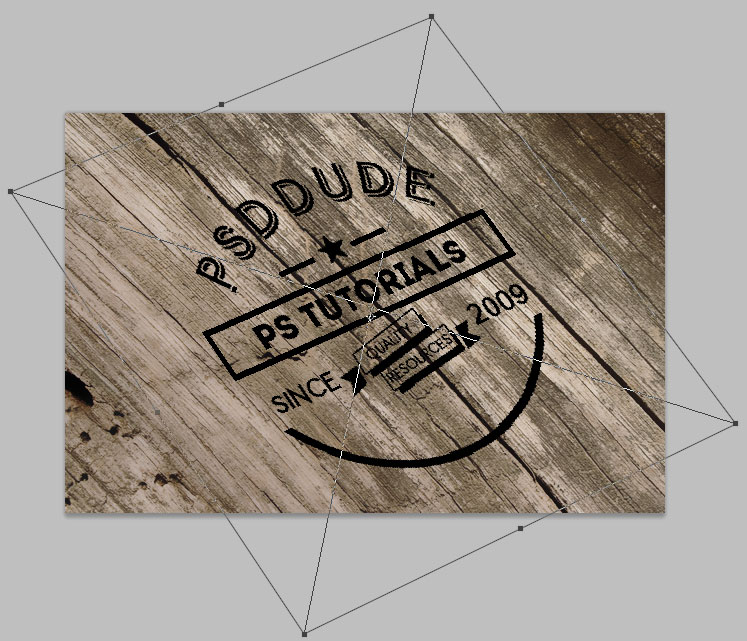
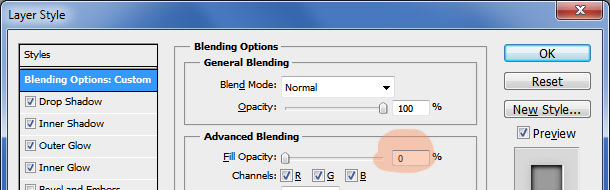
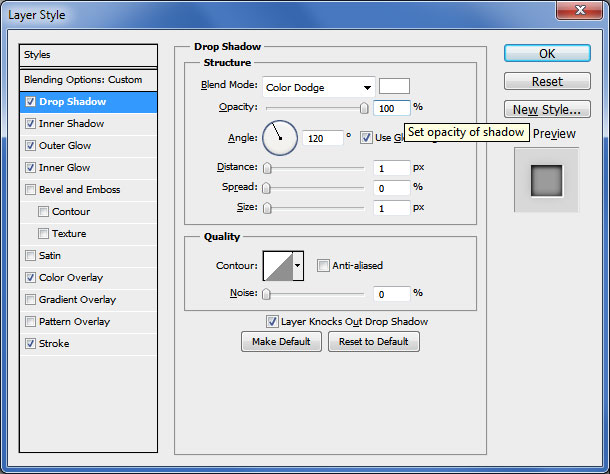
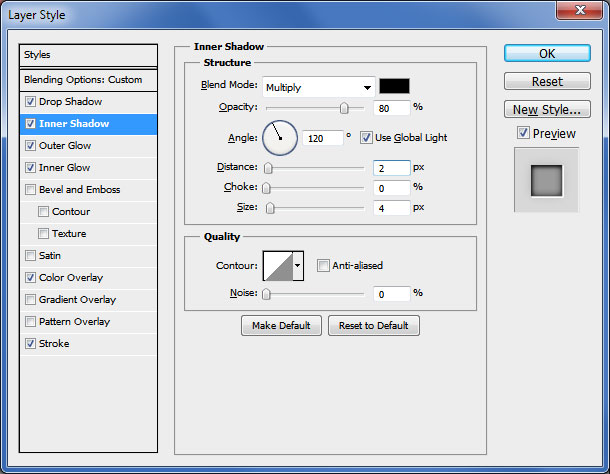
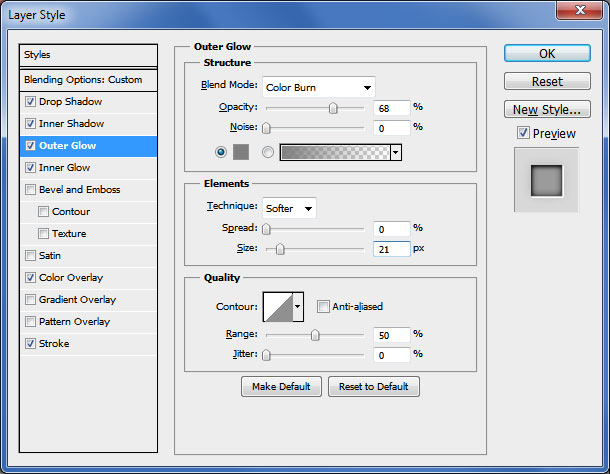
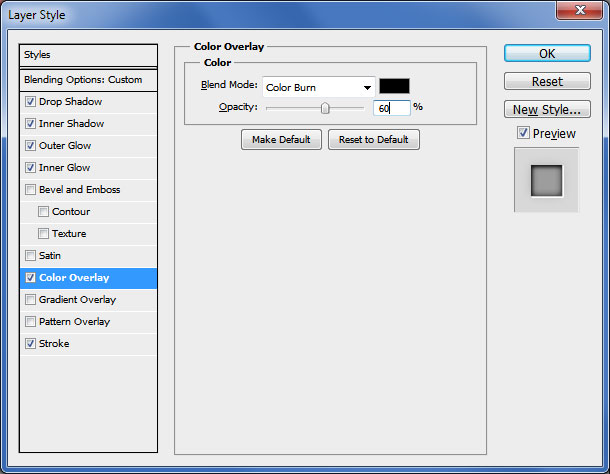
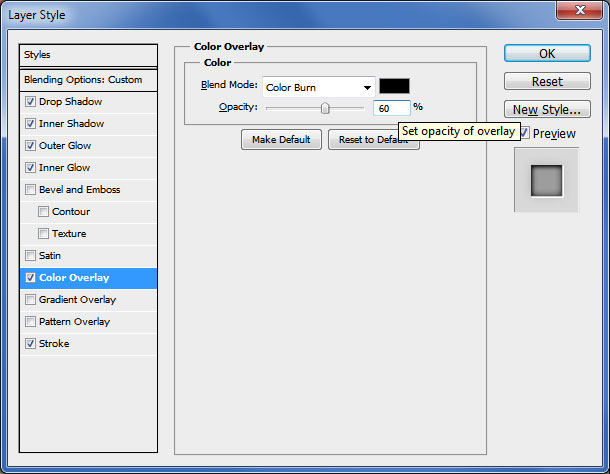


You explain very easily. Really health and fitness is very important for us. if we sick then our all work will be fail. So, thank you so much for u'r nice writing..
ReplyDeleteI have a blog just like as you.
Learn Photoshop Online
Please check it once. Thank you.
Laser checking and laser drawing are getting increasingly more significant in a developing number of businesses. hispeedlaser.com
ReplyDeleteThis is my first visit to your web journal! We are a group of volunteers and new activities in the same specialty. Website gave us helpful data to work. Satta king fast
ReplyDeleteI see the greatest contents on your blog and I extremely love reading them. check this site
ReplyDelete