BUILDING I
Step 1
Create a rectangle with Rectangle tool (F6).
Step 2
Create another rectangle like shown below.
Step 3
Copy (Ctrl+C) and Paste (Ctrl+V) and arrange the rectangles, or just hold Shift, click and drag the rectangle to bottom then Right click mouse button. Press Ctrl+R on keyboard to repeat the copying rectangle.
Step 4
Create rectangle again like below. Then copy it.
Step 5
Select all object. Then click Back minus front icon button.
Step 6
I coloring the object with green for example to make this tutorial more explicit.
Step 7
Create a rectangle, for example like below. Then click Intersect icon button.
Step 8
With the intersect result selected, coloring it with another color (blue for example).
Step 9
Select both of the rectangle and the green object. Click the Back minus front icon button.
Now you have two object seperate that the green and blue object.
Step 10
Select the green object, then go to tab Effects > Add Perspective.
Step 11
Create a rectangle (or vertical line) like below for vertical reference the perspective point.
Step 12
Drag the perspective point to the rectangle corner like shown below.
Step 13
Repeat the step 10-12 for the blue object.
Step 14
Delete the reference rectangle and coloring each side building (for example like below).
BUILDING II
Step 15
Create a rectangle.
Step 16
Create another rectangles and copy like shown below.
Step 17
Create another rectangle like shown below. Select the rectangle and the biggest rectangle. Then click combine them with clicking the Weld icon button.
Step 18
Create another rectangles again like shown below.
Step 19
Select all then click Back minus front icon button.
Step 20
Repeat Step 7-14 for this object.
Create another buildings with your taste.
Free Download Vector
Thanks for visit and hope you like this simple tutorial.



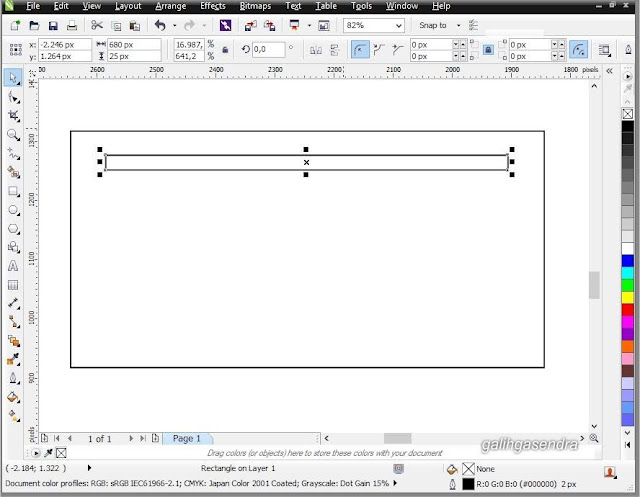

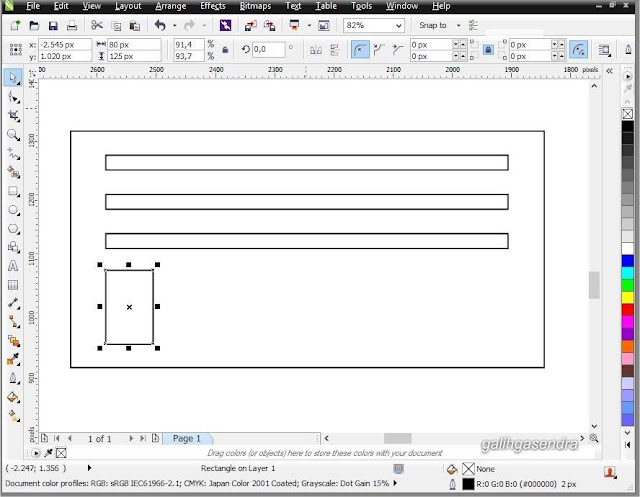



















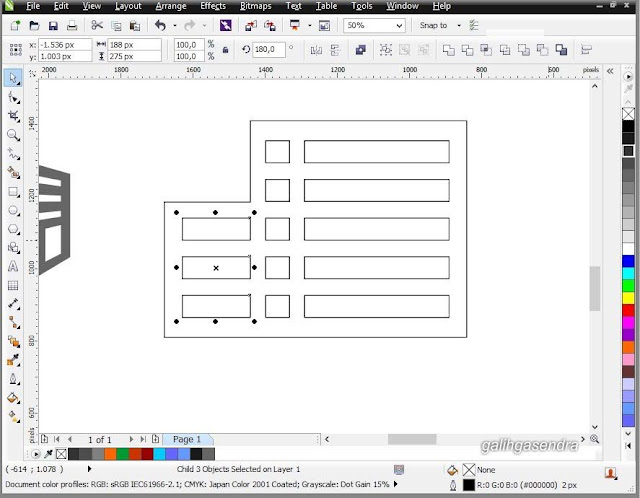


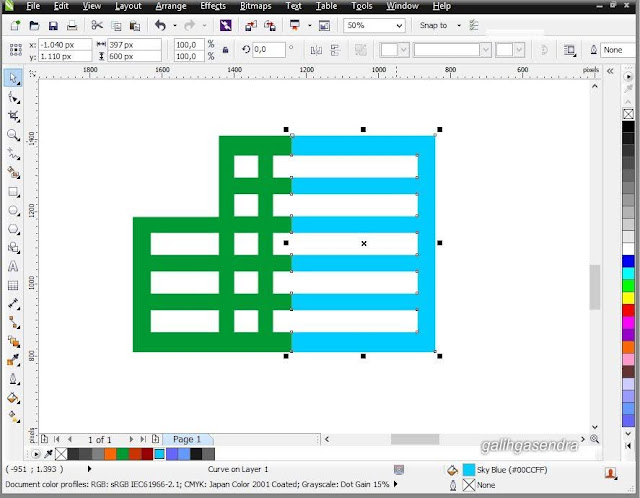












determination shows, notwithstanding when utilized part by the side. The other application that is huge Corel's Graphics Suite 2017 Keygen is Photo-Paint. Practically surrendered in adaptation X8 related with the suite, this application that is bitmap-
ReplyDeleteYou will have a hard time believing what amount has changed inside the CorelDRAW family since our
ReplyDeleteThanks for the always useful information. This is great information to help garage type SEO people like me.Corel Draw X7 Crack 2017
ReplyDeleteA logo design can be considered as one of the area which looks like a tad too easy in layman's eyes. But in its execution, it can be very difficult if it is not properly designed. Edknt Media
ReplyDeleteIt is anything but difficult to adjust a logo by supplanting the shapes and styles.logo design service
ReplyDelete